Lenovo Legion Go review: Unwieldy
The Lenovo Legion Go is the latest in a series of competitors to Valve’s Steam Deck crown but trips over its shoelace desperately trying to outdo everyone.
Let’s be frank, Lenovo entering this space is weird. Not the company entering the gaming space, it already provides some seriously impressive laptops. It’s the handheld gaming arena. This is Lenovo’s second attempt, after cancelling its first handheld before it was even birthed on shelves.
The ill-fated Android handheld’s spirit can be seen in other products, with a leaked version essentially running the same software as Logitech and Abxylute.
It’s even more bizarre to come in charging with a massive handheld like the Legion Go. There are a million and one ideas here, but not a single one works out as intended.
Key specs
- Processor: AMD Z1 Extreme
- RAM: 16GB LPDRR5X 7500Mhz
- Screen: 8.8-inch, 2560×1600, 144Hz
- Storage: 512GB PCIe Gen 4 NVMe
- Battery
- Console: 49.2WHr
- Controller: 900mah
- Connections: 2x USB-C 4.0, headphone jack, microSD card slot, charging connections for controllers, Wi-Fi 6E, Bluetooth 5.1
- Weight: 640g/854g with controllers
Design

The Legion Go, straight out of the box is striking. It’s a massive 8-inch panel that is attached to this fairly large metal body. The controllers jut out like the Nintendo Switch but are angular. As soon as I laid my hands in a comfortable position on the controllers, I knew something was wrong.
Weight
The Legion Go is incredibly heavy. At 640 grams, the panel is the same weight as the Steam Deck. With the added controllers, it jumps to 854 grams. Imagine holding a slightly empty bag of sugar over your head in bed for a while. Or imagine having to sit with it in your hands as you lie on the couch.
It never gets easier, especially if you’re planning on playing for a length of time. Thankfully, the back has a small stand that can take the weight off – if you’re at the table. Then I found my wrists sitting awkwardly, with the panel tilting further and further back to get it feeling “right”.
The middle portion, the actual system itself, is rather sleek. Without the screen, it’d make for a delightful mini PC. It’s the controllers that are the issue.
Controller problems

As soon as I gripped the Legion Go, I learned that my grip wasn’t exactly perfect for the system. The two Joycon-esque controllers are littered with buttons. There are mouse buttons on the side, mappable buttons underneath, and it’s impossible not to accidentally hit one of them. Wherever my fingers ended up, I’d have to be conscious of my grip.
It reminds me a lot of the PlayStation Vita’s back touch panel in early showcase titles. To avoid activating it, you’d have to cradle it in your palms, lightly resting your fingers. I don’t want to think about how I’m holding an expensive piece of equipment at all times during my sessions with it.

The controllers themselves are equally enormous, in an attempt to not be entirely dwarfed by the 8.8-inch screen. Buttons are large, with triggers and the additional extras feeling massive under the index finger.
It’s a chunky thing, and its enormity and overcompensation become issues elsewhere in the device.
Features
Screen
The Legion Go’s screen is not an inspired choice. Lenovo’s choice to add an extra 1.8 inches to the screen certainly makes games look far more immersive. But the Z1 Extreme chip housed inside was never intended to be used at 1600p and 144Hz.
Its direct comparison, the Asus ROG Ally, caps itself off at 7-inches and 1080p. The Z1 Extreme is not supposed to be pushing these kinds of framerates and resolutions in most titles.

In smaller indie titles like El Paso and Elsewhere, it’s a massive boon. El Paso uses a low-poly style to accompany its Max Payne inspiration, so of course it ran solidly with every aspect of the Legion Go running at full whack.
Resolution and automatic settings
I wanted to try the recently released Remnant 2, to see how the Z1 Extreme inside would hold up. The Steam Deck’s latest update allows the much weaker Van Gogh processor to play at around 720p with FSR 2 applied.
The Legion Go immediately caused Remnant 2 to launch at 1600p at 144Hz, and it was a slideshow. Of course, I lowered the resolution to 800p and changed the graphics settings down to low. I even applied FSR 2’s performance mode to give it an edge.
This would be on par with the Steam Deck’s best performance. While the game played to the best of its abilities – I believe it’s suffering from a bad PC port – it immediately highlighted a bigger issue:
The screen is too big. You can see every imperfection and horrid graphical eyesore from lowering the screen to this level. Remnant 2 became a grimy mess with FSR 2 on and off. It’s an inescapable problem.
Expectations and weight

However, it’s not all bad news. As long as you keep your expectations in check – and choose your games wisely – it’s quite nice to play on. The 8.8-inch screen makes the more stylized and easier-to-run games pop, with exceptional vibrance.
Boy, though, that 854 grams. Surely the cause of it is worth the effort? Well, the detachable controllers are headache-inducing.
Controllers
They’re not bad to use before we move on to the bad stuff. Lenovo has outfitted the Legion Go’s controllers with Hall-Effect sticks eliminating stick drift, and everything once completely connected never faltered once.
However, you can’t just easily detach the controllers from the unit. You have to press and hold a small button and push down on the controller, much like the Switch, but more haphazardly. Nintendo has a patent on the Joycon, but I can’t figure out if they’ve also got a patent on the rail system.
Between this and the Pimax Portal, the attempt to outdo Nintendo at their own game is a fool’s errand. It’s never going to work without that magic rail. I feel like the controllers are going to break every single time.

Even worse, the issue that we encountered at a press event showing off the device has followed us. Whenever I disconnect the right-hand controller from the device, it immediately shuts down. Forcing it to reconnect by Bluetooth doesn’t work as Windows is incapable of pairing them together.
I rebooted the device multiple times. No matter what, I couldn’t get it to read the other controller. The story wasn’t the same for the left-hand controller, though. This controller is the showpiece of the device.
Once disconnected, the controller can be placed in a holder and used as a mouse. Flipping a switch and going to mouse mode is incredibly quick, and is a neat idea. However, unless you’ve used an ergonomic mouse, this is not especially comfortable.

It’s also not great, with a million other mice on offer and the device big enough once positioned upright to be used comfortably as a makeshift setup with a couple of wireless devices.
This controller also has a small touchpad on it, immediately putting it high in my estimations. It makes Windows not a pain to work with, which brings up my next big issue.
Windows 11
The Windows 11 experience on these devices is notably terrible. From attempts seen from the ROG Ally, Ayaneo devices, and more, not a single handheld has created the perfect solution that can rival the Steam Deck’s built-in options. The Legion Go is notably poor despite adding a touchpad. In multiple instances the touch screen was also unresponsive. It’s not constantly unresponsive, but still noticeable.
Then there’s Lenovo’s custom software. Similar to Ayaneo and Asus, Lenovo has attempted to make the Steam Deck experience on the handheld. It’s not especially bad, but it’s woefully underbaked.
Lenovo has fashioned it after Steam’s user interface, with the same blue gradient. It splits everything up by what Windows is capable of doing. Streaming, local gaming, and even Android is an option here. Then you click one of the options and it boots you out to Windows proper to have you install things manually anyway. It’s functionally useless, outside of accessing the settings for the Legion Go’s hardware more easily.
There’s also a store baked into the Lenovo app. It’s a weird proposition though, because it’s essentially a CD key store. There are a few that are extra beneficial to consumers, but it’s an odd inclusion. Why include something that’s going to require yet another piece of software? You’re already being thrown in and out of the Lenovo software every time you want to launch an app, why not a few more?
Sleep and overheating
Windows has been an issue with these handhelds in terms of putting them to sleep. When I put the Lenovo Legion Go to sleep, it would routinely reawaken at the slightest touch of its screen. This includes the thin fabric strip in the case grazing it, and almost cooking itself.
I thought that a freshly baked banana cake was still hot, but it appears to have been reheated by the Legion Go.
Gaming performance
As mentioned above, the screen and resolution are going to be the biggest hurdle for the Lenovo Legion Go to tackle. The Z1 Extreme isn’t as powerful at the resolution of 1600p. Even the Ayaneo 2S, with its 1200p resolution, the screen was small enough to mask some of the detail on low-quality settings.
On the Steam Deck, playing Resident Evil 4 Remake felt murky, but at least it masked it well behind an 800p screen. You notice a few graphical oddities, but nothing is massively distracting. Here, the 8.8-inch screen just reigns terror on the low-end gaming you’ll be doing if you dip any further than a high-end 2019 game.
This isn’t to say that any AAA game post-2019 will run poorly. Lower-end games, esports, and most indie titles will run just fine. Anything above a certain threshold, will just not work very well at these resolutions
It is incredible though, how much nearly two inches makes a difference in such a specific way.
Fan noise
I should also note just how loud the fan is while gaming. It blares over everything, and if the game is intense, you might need to put toggle on the “Full Fan Speed”. This is deafening. It’s such a hindrance to the Legion Go, that it becomes embarrassing to play it in public – even if that is just at my mother’s.
We tested a series of games, including the aforementioned Remnant 2 and El Paso, Elsewhere. We also tested Path of Exile, Forza Motorsport, and The Finals.
Path of Exile
I chose Path of Exile over say, Diablo 4, due to the excess of buttons on the controls. The idea was that remapping certain functions that are lost in the menus could become way easier. Path of Exile, of course, doesn’t make this too easy, as the controller mapping is fixed. I found that my worst fears became true using Steam’s controller mapping.
A single squeeze or grip too hard would cause my character to do an action that I didn’t want. The awkward positions of the extra buttons on the back of the controllers often leave me turning them off.
In terms of performance, once I’d curtailed the system’s excitement about bumping up the settings, the game ran at a flawless 800p/144Hz. The hardware inside the Legion Go, as previously mentioned, is excellent when used with the right settings.
Forza Motorsport
Here’s where things began to fall for the Legion Go. Forza Motorsport runs great at a capped 30FPS, but with all the settings down to low and FSR also backing the system. You’ll also again, need to tinker with the resolution. I once again opted for the simplest option and set it back to 800p.
The Finals
Now for the true test, not only are we looking at performance, but the mouse as well. While I tried this in Path of Exile as well, the Steam Deck has turned my brain to mush and now I play it almost exclusively with a controller. First-person shooters, however, are very different.
The Finals is a multiplayer shooter, requiring some semblance of a decent mouse. While the game ran fairly well, with only a couple of hitches during the tutorial, it was a struggle to play on the controller-mouse hybrid.

The Legion Go can turn its right-hand controller into a mouse with the flick of a switch underneath. You then place it in the included stand and you have a makeshift ergonomic mouse. It feels terrible. I’ve used these types of mice before, and the one thing you can’t say is that they’re uncomfortable.
When you’re asking your user to use an ergonomic design, you’re asking a lot. It’s a total shift in how they use everyday things. Companies spend years perfecting the ergonomic design. Lenovo with the Legion Go has offered up a Hail Mary and hoped for the best.

It’s not that it doesn’t make sense, it’s just a poor implementation of something you can’t afford to do poorly. Aiming with it is fine, it makes logical sense in my head. Pulling the Mouse 1 and 2 buttons made sense, they’re like a trigger. Scrolling felt uncomfortable as I jammed my thumb upwards. Then I noticed the thumbstick jabbing into my palm. The mouse felt like it was being dragged through water. It all ultimately boils down to how much time you want to fiddle around in the mouse settings for your game of choice.
Verdict: 2/5
The Lenovo Legion Go’s tablet is an impressive piece of hardware, all things considered. The Z1 Extreme, when used correctly, is still going to provide a solid gaming performance. Its massive screen and 1600p resolution make low-end PC gaming a joy, once you accept the flaws that mire the rest of the system.
Lenovo’s biggest downfall here is trying to do too much, without actually providing anything decent. The controllers are cumbersome and rarely work as intended. Meanwhile, the FPS mode is a subpar experience with too much adjustment to consider. It’s just easier to use a Bluetooth mouse and carry it around.
Making everything bigger, doesn’t work here. The oversized screen and resolution highlight so much ugliness in low-spec gaming. Once you get over that, the littered buttons on the controllers become more of a pain once you start mapping them to your games.
There’s no reason to ever consider the Legion Go over a ROG Ally. Then there’s barely any real reason to consider the ROG Ally over a Steam Deck OLED. It’s an arms race we’re dealing with here, and Lenovo’s offering just doesn’t compete with the rest of the market.