Naraka Bladepoint: How To Disable HVCI KMCI
Have you recently installed Naraka Bladepoint and now looking to disable HVCI KMCI on your PC? The melee-combat battle royale game celebrates its second anniversary by turning it into a free-to-play title. However, you and other players might have trouble installing the game since it asks you to disable a feature called HVCI KMCI so it can be properly installed. So what is HVCI KMCI and how can you turn it off for Naraka Bladepoint?
How and Why You Have To Disable HVCI KMCI For Naraka Bladepoint
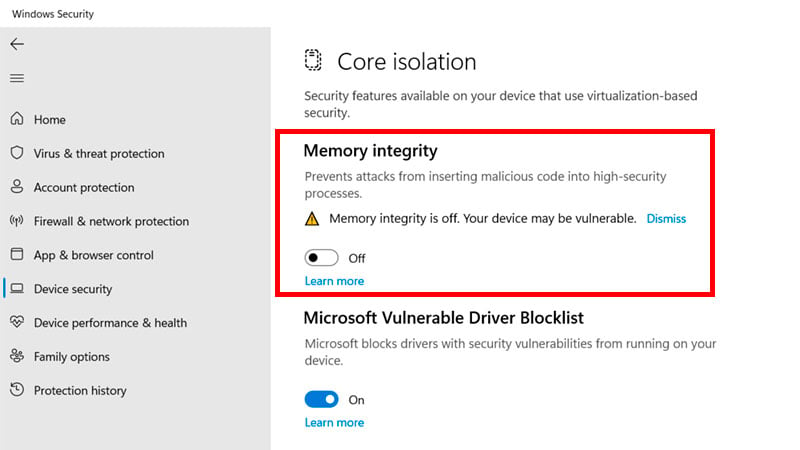
Before we get to how to disable HVCI KMCI for Naraka Bladepoint, let’s discuss briefly why we have to do it. Simply put, disabling HVCI KMCI or Memory Integrity is required so the game’s kernel-level anti-cheat system can properly detect hacks. The kernel is basically the “core” of your computer’s operating system, having total control over all programs. This means any software that operates at the “kernel level” can easily make changes to your system without you even noticing.
When HVCI KMCI is turned on, essential Windows processes are isolated so they aren’t prone to tampering. When you turn it off, they are no longer isolated; unsafe but run faster too. This means, when HVCI KMCI is disabled, Naraka Bladepoint‘s anti-cheat can read your files and catch unauthorized commands much more efficiently.
Turning off HVCI KMCI also does give you up to a 12% performance boost when gaming! But it all depends on what games you’re playing since they all utilize the Windows processes differently. You might think, “Then, just turn it back on when I’m done gaming,” right? Well, toggling the setting requires a reboot so it might provide another level of inconvenience.
Still, at the end of the day, it’s all up to you whether you’re comfortable with turning off a security feature or not. Now we’ve got that out of the way, here’s how you can disable HVCI KMCI for Naraka Bladepoint‘s anti-cheat system.
- Open the PC Start menu.
- In the search bar, type Settings and click the gear icon to open the Settings menu.
- In the left sidebar, click on the Privacy & Security tab.
- Open the Windows Security menu by pressing the Windows Security option.
- Click on the Open Windows Security button.
- In the Windows Security menu, click on the Go To Settings button in the Device Security option.
- Turn off the HVCI KMCI feature by toggling off the Memory Integrity switch.
You might notice that the Memory Integrity switch is already turned off. If that’s the case, then you do not need to tweak any settings. HVCI KMCI may have been unintentionally disabled without you even realizing it.