Razer Edge review: A new breed of gaming handheld
Thanks to the latest wave of handheld PCs like the Steam Deck and the Ayaneo 2, taking your games on the go has never been easier. That said, those devices are far from pocketable. But with the rise of cloud gaming, there’s a newer breed of mobile machines like the Razer Edge that are trying to make things even more travel-friendly. Instead of relying solely on local performance, the Edge runs Android for lightweight apps while services like GeForce Now and Xbox Cloud gaming provide the computing power for more demanding titles. And for those who can’t live without access to their games no matter where they are, there’s even a model that supports 5G connectivity. But the question is: even with a relatively low starting price of $400, is a cloud gaming handheld something you really want or need?
Design
Unlike Logitech’s rival game streaming handheld – the G Cloud – the Razer Edge is based on a two-piece design. There’s the Edge itself which is a somewhat plain matte black slab that houses a 6.8-inch 144Hz OLED display and combines with an included detachable controller.
Anyone familiar with Razer’s other mobile gaming products will immediately notice that the Edge’s gamepad looks a lot like the Kishi V2, and that’s because it’s basically the same thing with a couple of tweaks. Technically, the controller that comes with the Edge is called the Kishi V2 Pro, and it features an identical arrangement of buttons and triggers and joysticks. The two additional features are some added haptics and a 3.5mm audio jack, which is important because the only port on the Edge is a USB-C connector. That said, you do get a microSD card tray that’s a very welcome inclusion in a world where expandable storage is becoming a rarity.
Meanwhile, the exterior of the Edge is rather plain. It’s got a plastic body that’s a bit bigger and thicker than a Galaxy S23 Ultra. Combine that with a boxy frame and some rather large bezels, and you’re left with a chunky slate that’s not quite a tablet but not quite smartphone-sized either. You also get stereo speakers on each side of the device along with a handful of vents in the back for the internal fans. The other departure compared to a standard handset is that, to better support livestreaming while gaming, there’s a 5MP front-facing camera mounted on the long side of the Edge.

All told, it’s a rather understated device that’s focused solely on function over form. Heck, there’s not even any RGB lighting, which just seems a bit weird from Razer. That said, one thing I wish the company had included was some kind of fingerprint sensor, because without support for face unlock, being forced to enter a PIN, swipe or password all the time definitely gets a bit tedious. If this thing had an in-screen fingerprint sensor, it would be so easy to move your finger away from the right joystick real quick to unlock it. So how about it Razer, something to consider for the Edge 2?
Gameplay
When it’s finally time to sit down and game, the Edge is rather easy to set up. The gamepad extends so you can easily fit the Edge inside, and then all you have to do is line up the USB-C port on the right before letting the controller snap back into place. Razer thoughtfully included some small cutouts so the Edge’s stereo speakers don’t sound muffled and, despite not being anchored in on the left side, the whole setup feels relatively secure. Yeah, there’s a little wiggle room if you press hard enough, but I was never worried about things falling apart.

After going through the initial setup, you’re greeted by the Android 12 homescreen, which has been tweaked with some green accents and a colorful wallpaper by Razer. From here, you can launch games and services as you’d expect by tapping on their respective icons, but if you want to take full advantage of the Edge, you’ll need to tap the button on the gamepad below the right joystick. This summons Razer’s Nexus app, which serves as both a launcher for quickly booting into games and as a place to tweak settings for the Edge’s controller remapping, livestreaming, and haptics features.
One of the nice things about the Edge is that when connected to the Kishi V2 Pro, it automatically detects games that feature controller support, so in titles like Diablo: Immortal or Streets of Rage 4, you can just jump right into the action. But perhaps more importantly, thanks to a recent update to the Nexus app, the Kishi V2 Pro can also remap touchscreen controls to the gamepad’s physical buttons and joysticks. This makes playing games like Genshin Impact and others that don’t have official controller support much more enjoyable, especially if you’re like me and prefer physical buttons over virtual ones.

However, activating the Edge’s touchscreen remapping can be a bit tricky at first That’s because new owners will need to manually update the Nexus app in the Google Play Store before enabling the virtual controller feature by toggling on an accessibility setting. And even then, I still had to restart the device a couple times before everything started working. It’s a good thing this is a one-time process, so after you get it set up, you won’t have to do it again for every app.
When you launch a game, you’ll see a little semicircle icon at the top of the screen. Tap that and you can access a handy menu that allows you to map physical buttons to their respective virtual controls. It’s pretty simple and only takes a minute or two depending on the game, and when you exit out, it’ll even save your virtual layout so you don’t have to redo it next time. However, it’s important to mention that this only works when you launch a game via the Nexus launcher. If you tap an icon from the Android homescreen or the app tray, it won’t activate.

This can make some titles much more accessible, but it’s not a cure-all. Not only is the virtual controller feature still in beta, it doesn’t do much to address things like menu buttons that don’t line up with a game’s virtual controls, which is something I experienced while trying out Mega Man X Dive. That means you’ll still need to stretch your fingers over to the screen from time to time. Furthermore, while the virtual controller feature can be very handy, it doesn’t do much to enhance traditional mouse and keyboard games. So while technically you can stream Civ 6 to the Edge from a nearby computer using the Steam Link app, it’s still not a great experience. In the end, I found this made me stick more to standard Android apps or console games from Xbox Game Pass instead of trying to play more complicated PC titles.
Thankfully, despite its petite dimensions, the Edge’s gamepad feels solid. Buttons are nice and clicky while the joysticks are tight and responsive. You even get bonus controls on the shoulders for Mouse 1 and Mouse 2, along with additional buttons for taking screenshots, opening menus or accessing the general Android settings.

Unfortunately, the same can’t be said for the Edge’s screen, which sports big rounded bezels and an extra-wide 20:9 aspect ratio. The lack of additional vertical screen space can make the Edge feel cramped, especially when trying to use its hilariously squat keyboard. I’ve made way more typos trying to enter text on the Edge than I do on my phone, and that’s saying something because my daily driver is a Z Fold 4 and the keyboard on its exterior Cover Screen is tiny. I really wish Razer had gone with a taller aspect ratio, because that would make pretty much every game look and play better. That is, aside from regular touchscreen apps like Marvel Snap, where the sheer width of the Edge makes it feel awkward in portrait mode. Granted, it’s hard to make both landscape and portrait games play well on a mobile device, but the balance feels off.
Also, while I appreciate that there’s a version with cellular connectivity, the current state of 5G coverage means you don’t often have access to peak speeds. That’s OK, because even on 4G, your connection is probably fast enough for most things unless you live way out in the sticks. But when you combine that with the fact that the 5G model costs $200 more and is a Verizon exclusive, I feel like the standard Wi-Fi-only model is the better option for most people.
Performance

Now before we talk about performance, I think it’s important to sort out the Edge’s specs first because there’s been a bit of confusion. Initially, both the standard Wi-Fi-only model and the 5G model were listed with 8GB of RAM and 128GB of storage. However, Razer has since clarified that the Wi-Fi version only comes with 6GB of memory while the 5G version gets the full 8GB. Furthermore, while some also thought that the Edge’s Snapdragon G3x chip features an Adreno 730 GPU, it actually has Adreno 660 graphics. This means the Razer Edge may not be quite as powerful as you expected, which sort of carries over to real-world performance.
In tests like Geekbench 5, the Edge posted a multicore score of 3,410 compared to 4,921 for the new Samsung Galaxy S23 Ultra. And in 3DMark’s Wild Life Extreme test, that gap was even bigger with the Edge hitting 1,424 versus 3,809 for the Samsung. That means you’re basically looking at a device with performance similar to a flagship phone from 2022, which isn’t bad, but it isn’t all that impressive either (though it’s way more powerful than the Logitech G Cloud).
Of course, if you’re streaming games from the cloud, local performance isn’t nearly as important, and the Edge has more than enough horsepower to ensure titles on GeForce Now and Xbox Live run smoothly and stutter-free. And in Android games like Genshin Impact, I didn’t run into any major hiccups either.
Battery life

As for longevity, the Edge definitely has an advantage compared to beefier handheld PCs. On our local video rundown test, it lasted over 15 hours (15:22). However, when you’re gaming, you’re looking at more like seven or eight hours depending on the title, and even less if you’re using cellular data. But in most situations, that’s still significantly more than what you’d get from a Steam Deck (which typically conks out after three or four hours).
The one quirk with the Edge is that while its controller features passthrough charging via USB-C, juicing it up that way is actually slower than plugging a cable into the slab itself. Using a USB power meter, I found that when connected directly to the Edge using its included 45-watt power brick, charging speeds top out at around 25 watts, but if you use the pass-through charging on the Kishi V2 Pro, things slow down to around 15 watts. Granted, this disparity might not make a huge difference if you’re plugging the Edge in overnight, but it can be annoying to have to disassemble the Edge’s components when you need to recharge it faster. And if that’s not speedy enough, Razer says the Edge can handle power adapters of up to 65 watts.
Wrap-up

OK, let’s get back to my original question: Is the Razer Edge something you really need? Starting at $400 for the Wi-Fi model, you get a device with performance similar to one of last year’s flagship phones and an included controller add-on, which is actually a pretty good deal. You also get active cooling to help keep thermals in check, while Razer’s Nexus app helps you play both touchscreen-only apps and more intensive games from the cloud with ease. Not too bad so far.
But at the same time, the Edge is basically a chunky phone with an add-on that you can buy on its own for $100. And if you remove the slab from the equation, you even have the option of getting either Android or iOS versions of the Kishi V2. So if you’ve got a relatively recent phone with good performance, you’re probably better off doing just that. This way, you get all the perks of having a dedicated gamepad but with the upside of having fewer devices to manage and carry around. Alternatively, you could spend the same $400 on a Steam Deck and get a device that’s a bit bigger, but has the power to stream games from the cloud and play AAA games using local hardware.

However, if you have an older phone and don’t plan on upgrading for a while, the Razer Edge could be a decent device to hold you over until you do. And if you’re the kind of person who’s constantly on the go and can really take advantage of a speedy cellular connection, the Edge 5G might actually be a good fit for you. Or if you really want a dedicated gaming device that’s not your main phone, the Edge presents an interesting value proposition.
But as someone who is trying to reduce the number of gadgets in my life, it feels like these situations may be a bit niche. Sure, there are other tasks the Edge can handle pretty well like emulation, but that’s sort of an off-label use. And honestly, the Steam Deck is better at that too. And while the popularity of cloud gaming continues to grow, I’m still not convinced that most people need a dedicated device for apps like GeForceNow or Xbox Game Pass Ultimate. One of the best things about cloud gaming is that it works on any modern gadget regardless of specs, so while the Edge is a more than passable first attempt, I think there’s a fair bit of room for improvement as devices like this continue to evolve.